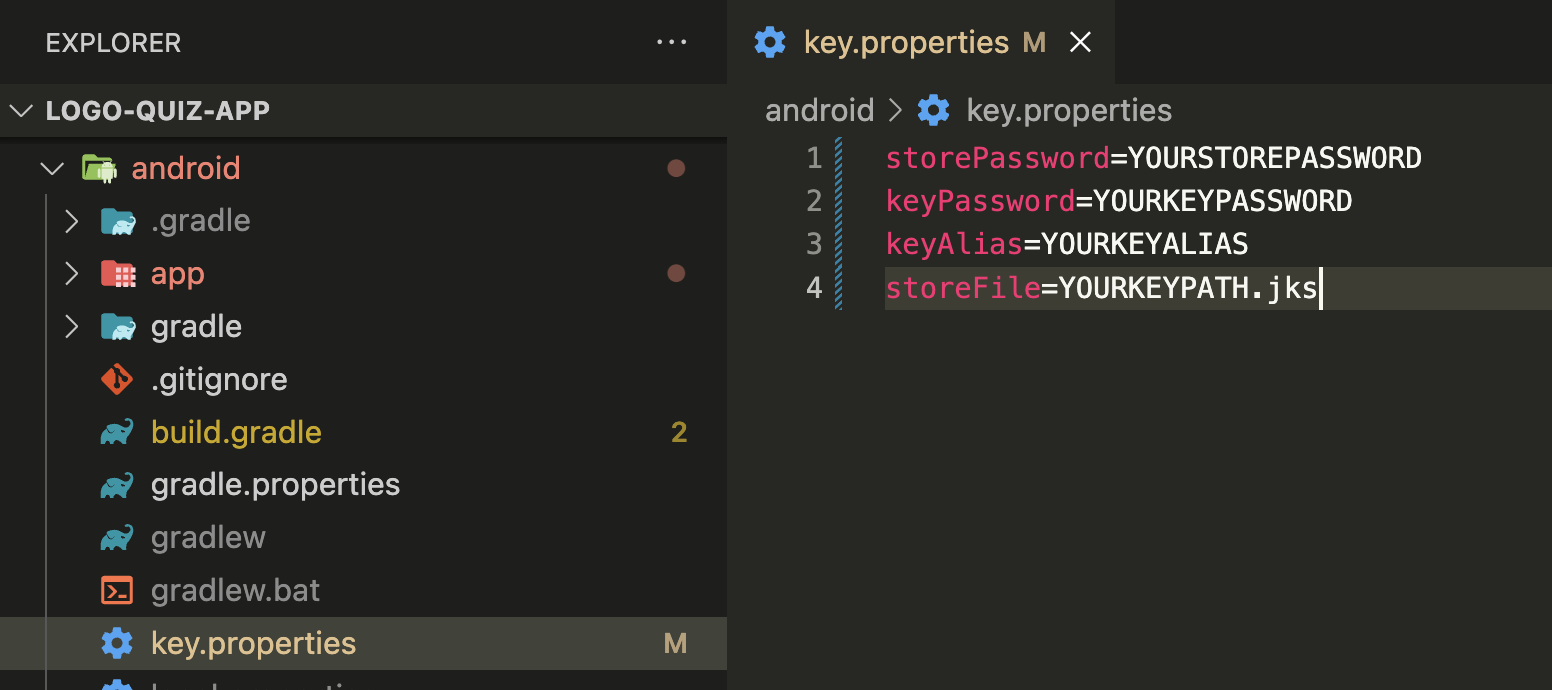Build Signing Key Configuration
A signing key is used to sign your Flutter app before it is deployed to an app store. It verifies that the app is authentic and has not been tampered with.
Here are the steps to obtain a signing key:
-
Open a terminal window and navigate to the directory where you want to store the key.
-
Generate a new keystore by running the following command:
keytool -genkey -v -keystore <keystore_name>.jks -keyalg RSA -keysize 2048 -validity 10000 -alias <alias_name>-
You will be prompted to enter a password for the keystore and the key. Enter a strong password and remember it, as you will need it later.
-
Fill in the remaining information as prompted, including the full name of the person or organization that owns the key, the name of the organizational unit, the name of the city or locality, the name of the state or province, and the two-letter code for the country.
-
Once the keystore is generated, make a backup copy and store it in a safe place.
-
Add the keystore information in the app under
android/key.properties:
storePassword=YOURSTOREPASSWORD
keyPassword=YOURKEYPASSWORD
keyAlias=YOURKEYALIAS
storeFile=YOURKEYPATH.jksReplace <keyPassword> with the password you entered in step 3, <keyAlias> with the alias name you entered