Flutter Installation and Setup
Flutter is an open-source mobile application development framework created by Google. It allows developers to build beautiful, high-performance, and natively compiled applications for mobile, web, and desktop from a single codebase.
Prerequisites
Before you begin, ensure that you have the following prerequisites installed:
- Operating system: Flutter can be installed on Windows, macOS, and Linux. Ensure that your operating system meets the minimum requirements.
- Disk space: Ensure that your disk has enough space to install Flutter and all its dependencies.
- Development tools: Install a suitable development tool for your operating system, such as Android Studio or Visual Studio Code.
Installing Flutter
To install Flutter, follow these steps:
-
Download the Flutter SDK from the official website (opens in a new tab).
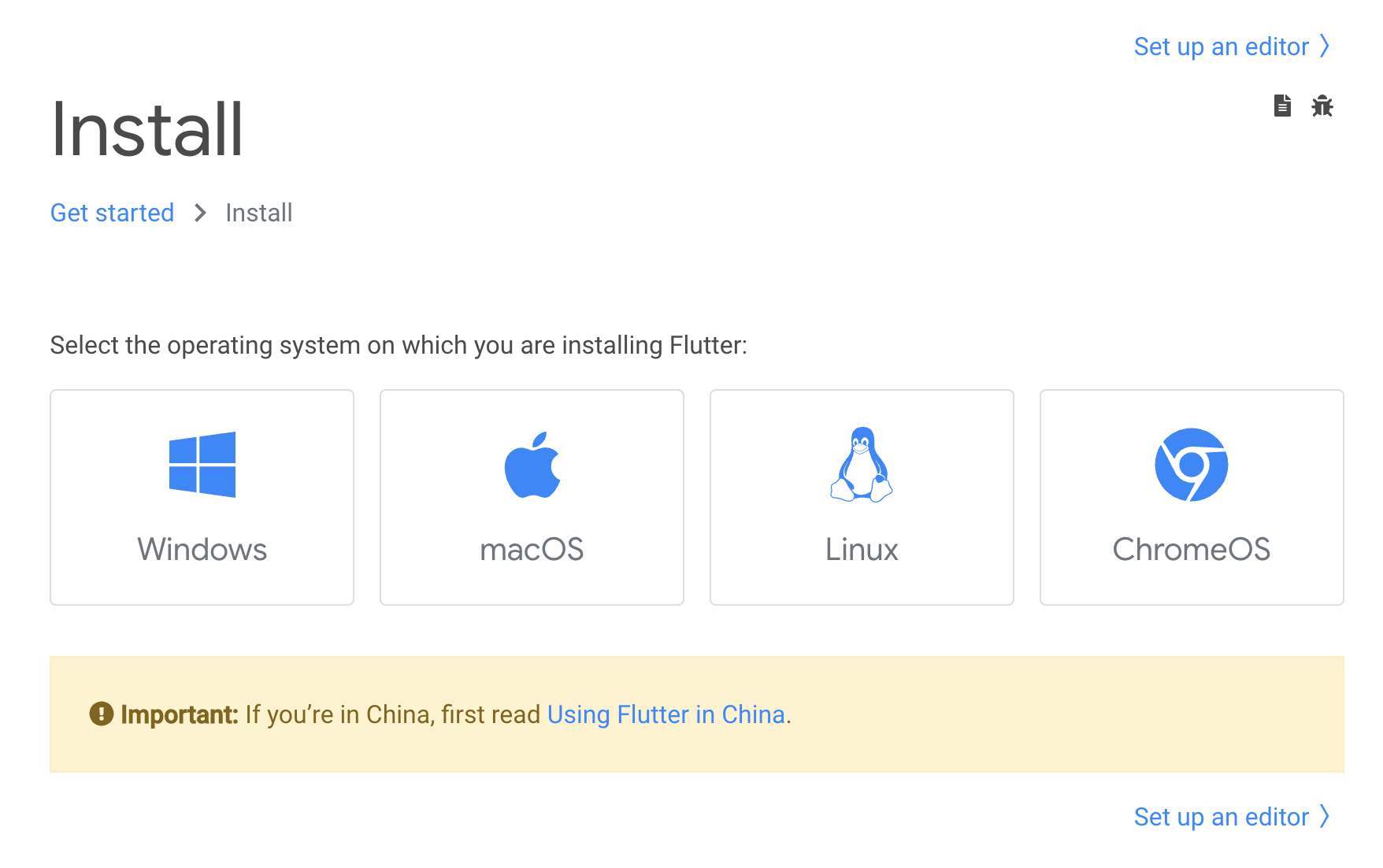
-
Extract the downloaded ZIP file to a suitable location on your local machine.
-
Add the Flutter
bindirectory to your systemPATH. This step enables you to run Flutter commands in the terminal.-
macOS and Linux: Open your terminal and execute the following command:
export PATH="$PATH:`pwd`/flutter/bin" -
Windows: Open the
Environment Variablesdialog box, and add the path to the Flutterbindirectory to thePathsystem variable.
-
-
To verify that Flutter is correctly installed, run the following command in your terminal:
flutter doctorThis command checks your system for any necessary dependencies and provides feedback on your Flutter installation status.

If you see something close to this where most the steps are checked out. Then you can continue.
If you had any problem with Flutter Installation, contact us at contact@visuella-dz.com
Recommended Youtube Video Guide for Flutter Installation: Video Guide (opens in a new tab)
Configuring Flutter
Once you have installed Flutter, you need to configure it to work with your development tools and devices.
Development Tools Integration
To integrate Flutter with your development tools, follow these steps:
-
Install the Flutter and Dart plugins for your chosen development tool.
- Android Studio: Open the
Preferencesdialog box, selectPlugins, and search forFlutter. Install theFlutterandDartplugins.
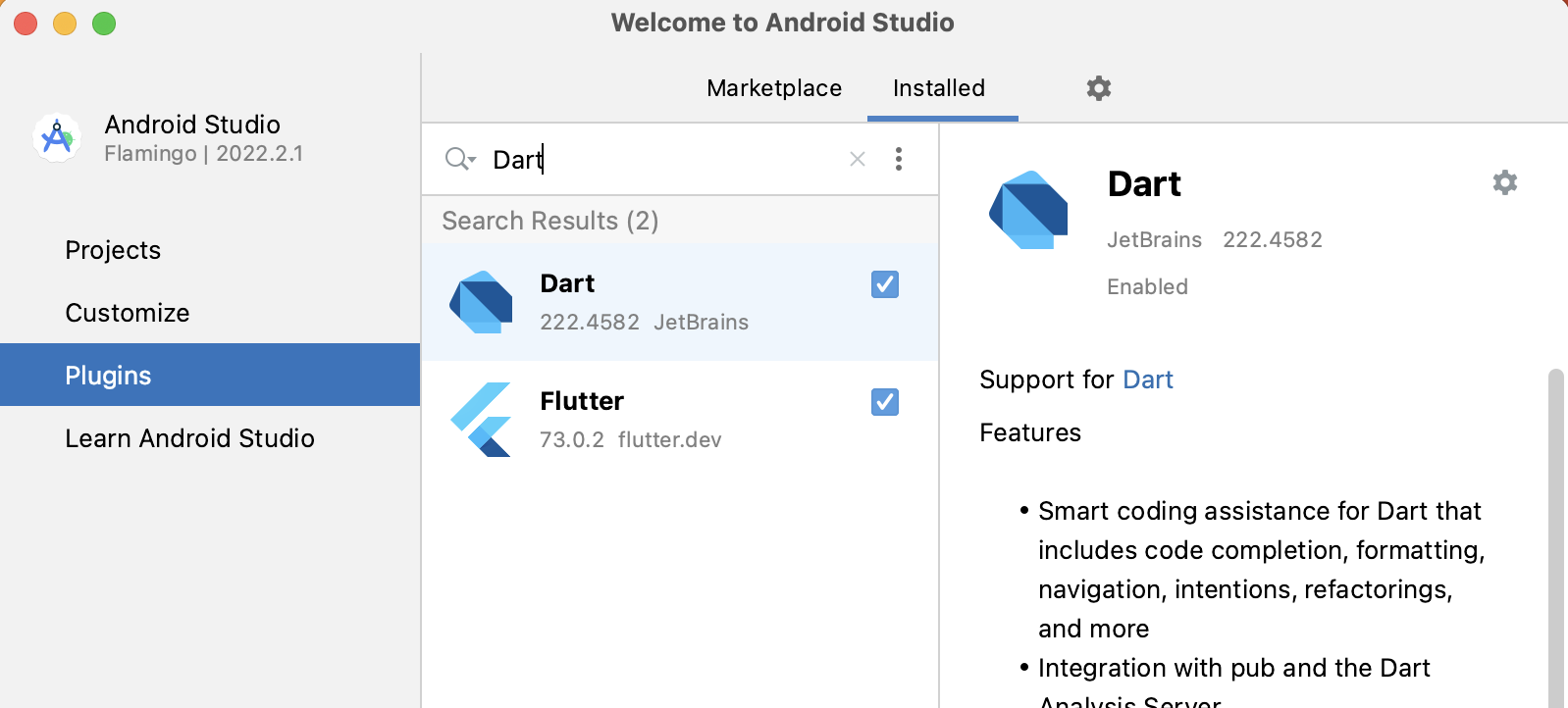
- Visual Studio Code: Open the
Extensionssidebar, search forFlutter, and install theFlutterandDartextensions.
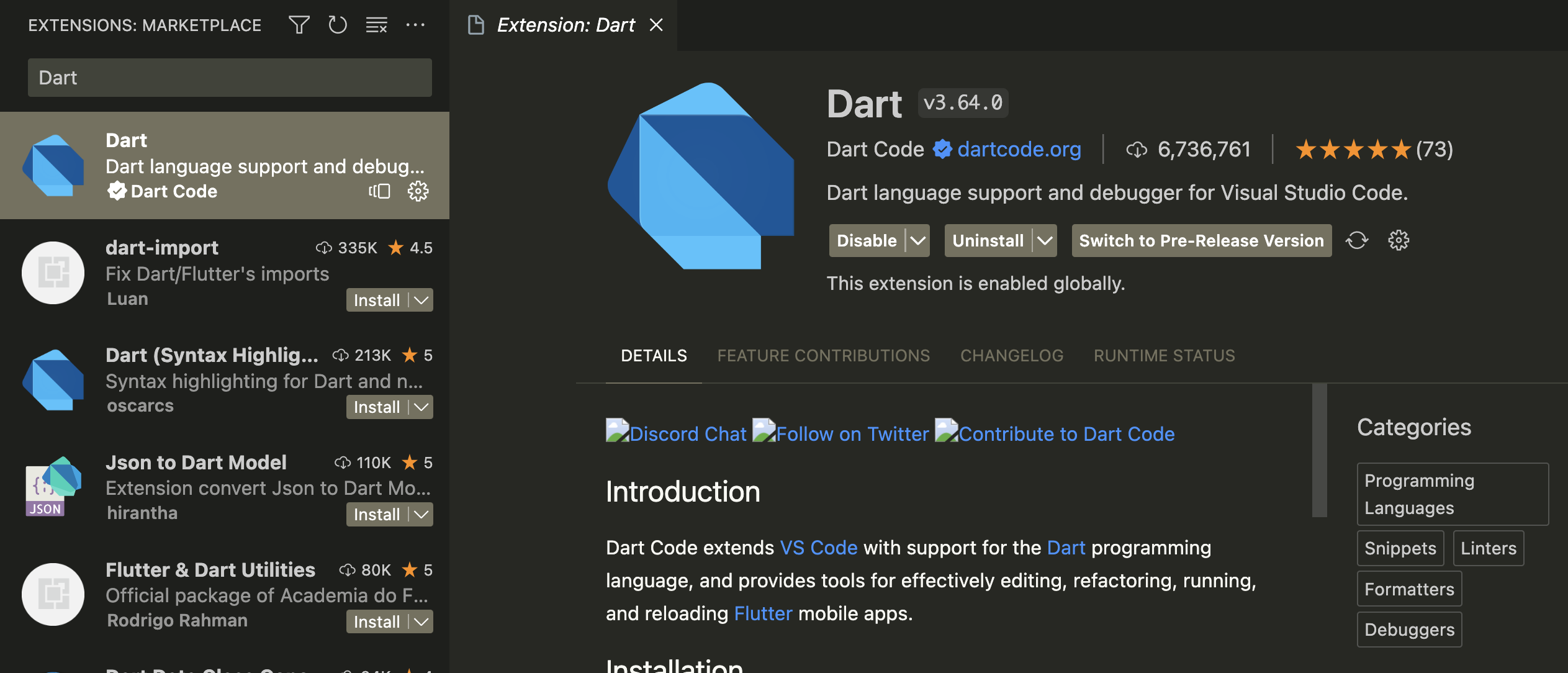
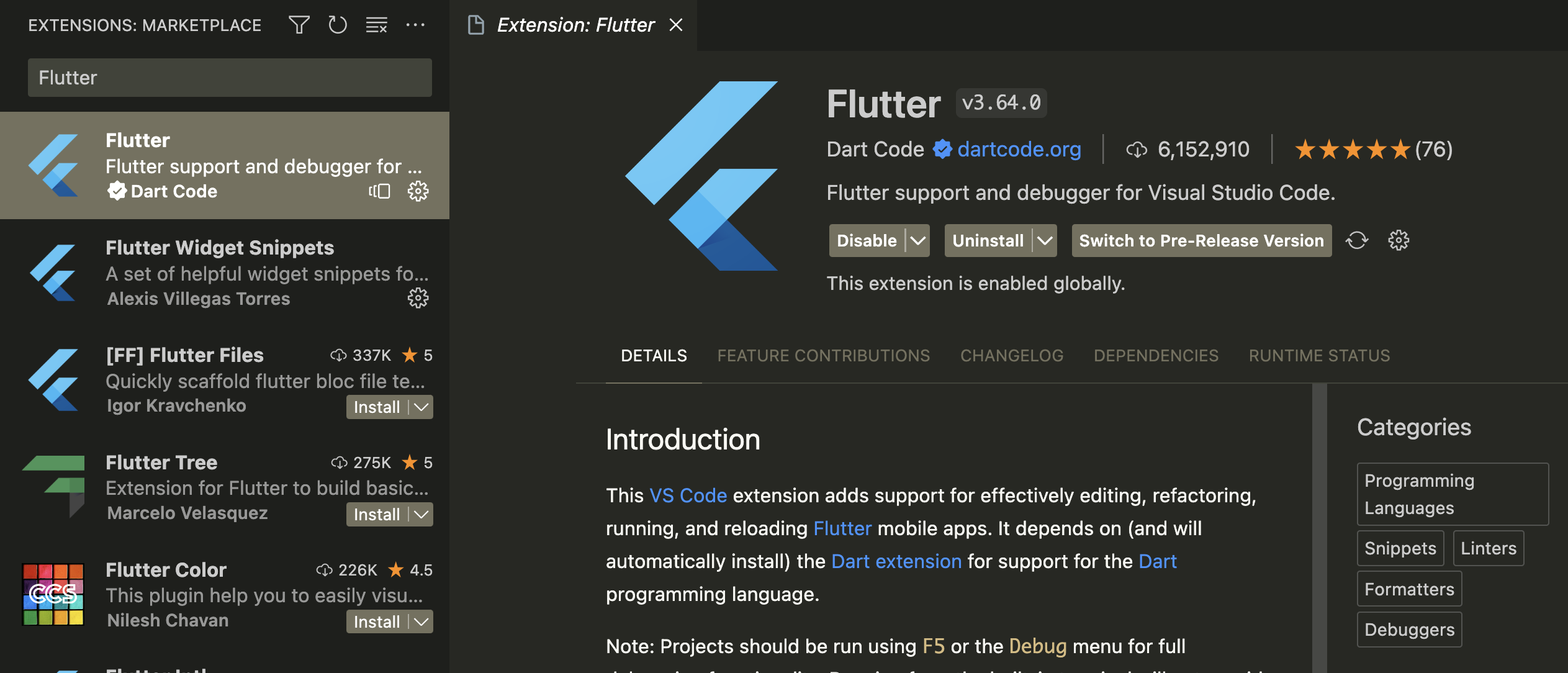
- Android Studio: Open the
-
Restart your development tool to apply the changes.
Device Setup
To set up your device for Flutter development, follow these steps:
-
Connect your device to your computer using a USB cable.
-
Enable Developer mode on your device by following the instructions for your specific device and operating system.
-
Enable USB debugging on your device by following the instructions for your specific device and operating system.
-
Run the following command to ensure that your device is connected and recognized by Flutter:
flutter devicesThis command lists all the connected devices that Flutter recognizes. (Real devices or Simulators)

we covered the steps to install and set up Flutter on your local machine. We also discussed how to configure Flutter to work with your development tools and devices.